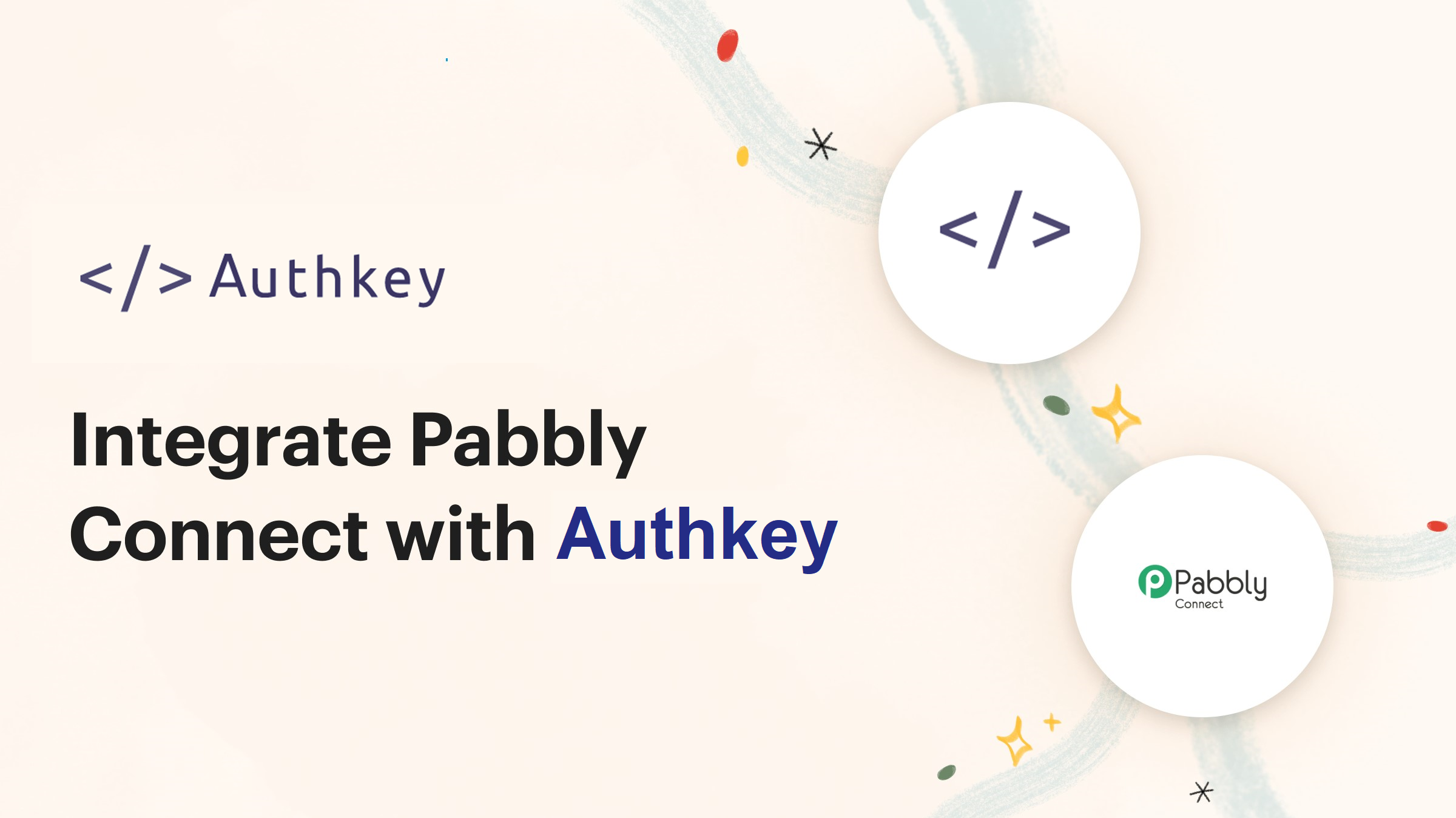
Pabbly Connect stands out as a powerful platform designed to Automate workflows and improve productivity. With its easy interface and robust features. As Pabbly is an integration partner of Authkey. We can see how we can connect Authkey with any application and create automation easily. This facilitates tasks like sending WhatsApp messages or SMS with unparalleled ease.
What is Pabbly Connect?
Pabbly Connect is an innovative integration platform that enables users to connect different applications and automate workflows without writing a single line of code. With its user-friendly interface and extensive library of integrations, Pabbly Connect gives features for users to create automated workflows effortlessly, saving time and boosting efficiency. It helps to reduce the workload and easy management of customers.
What are the tasks in Pabbly?
Tasks refer to any action performed within a workflow in Pabbly. This includes actions such as sending data from one application to another, manipulating data using filters, or any other action step taken within the workflow. Triggers, which initiate workflows based on certain conditions, are not counted as tasks. It’s important to note that internal tasks of Pabbly Connect, such as Filter, Router, and Formatter, are not considered when counting tasks.
For instance, if you have a workflow that sends leads from Facebook Lead Ad to MailChimp, each instance of sending a lead would be counted as one task. If the workflow involves multiple steps, such as sending the lead to MailChimp and then to Google Sheets, each step would be counted as a separate task.
Pabbly syncs data automatically
The response confirms that once triggers and actions are appropriately configured, data synchronization will occur automatically. It underscores the convenience of automation software, which operates continuously without manual intervention, following the principle of “set it and forget it.”
This implies that once the initial setup is complete, the software will seamlessly handle data synchronization tasks, ensuring that information remains updated and consistent across the relevant platforms or applications. It’s simply doing that with the help of a webhook URL which automatically retrieves data whenever changes occur, updating it within the Pabbly account.
What is the workflow in Pabbly?
Workflows in Pabbly Connect are sequences of interconnected tasks and operations that automate repetitive processes and streamline data flow between different applications. These workflows are designed to automate repetitive processes and facilitate the smooth transfer of data between various applications.
Users have the flexibility to create customized workflows that suit their unique requirements, allowing for efficient data exchange and automation across multiple platforms. By orchestrating tasks and operations in a logical order, Pabbly workflows enable users to streamline their workflows and enhance productivity.
How to connect the Authkey with any app?
| 1. Sign in to Pabbly Connect | 2. Access Pabbly Connect | 3. Create a Workflow | 4. Setting Trigger |
| 5. Connecting to MailChimp | 6. Setting Action for Authkey | 7. Test the Response | 8. Check Response |
Sign in to Pabbly Connect
Integrating Authkey with other applications using Pabbly Connect is an easy process. Just follow the below steps to connect and trigger any workflow or action.
Log in to your Pabbly account.
Access Pabbly Connect
After login select “Pabbly Connect”
Create a Workflow
To create any trigger user needs to make a workflow just click on workflow to start creating flows
proceed to the workflow section.
Set Trigger
To set up triggers need to search the desired app.
Next, search for the application you wish to connect for automation.
For instance, let’s connect Mailchimp for testing purposes and observe its functionality. Once Mailchimp is selected, choose the trigger option to specify the action that triggers Authkey.
Once you’ve selected the trigger event, it’s time to establish the connection between your app and Pabbly using a webhook. Pabbly will automatically display the subsequent steps required within your first app, simplifying the process for seamless integration.
Connecting to Mailchimp
Once you have selected the app you need to copy-paste the weebhook URL so Pabbly can pull/fetch the changes or data. Pabbly automatically shows the steps under any desired app like how you can connect that app.
Setting Action for Authkey
Once you’ve set up everything in your app, it’s time to finalize the process by connecting Authkey. Navigate to the second column and search for Authkey App to proceed further.
After choosing Authkey, proceed by selecting the action you wish to perform. Here, you’ll specify what action you’d like to take, such as sending an SMS, Voice message, WhatsApp template, or any other desired action to the user.
Once you’ve clicked “Connect Now” simply paste your Auth Key into the designated field. You can retrieve your Auth Key from your Authkey dashboard. Click Here to access your Authkey.
Test the Response
After submitting the Auth key, You are ready to fill next details
After submitting all the details now automation is complete work or not just click on save & send a test response to check whether it’s working or not. Then after testing just click save.
Check Response
A specific user can receive a verification call each time they launch a campaign from Mailchimp, as shown below.
To establish comprehensive automation that functions automatically, follow these steps:
- After thorough testing, reach out to Pabbly support with your registered email.
- They will seamlessly link your desired application to an authentication key from the backend.
- This enables automatic data retrieval between your applications and Authkey.
In conclusion, the integration of AuthKey with Pabbly Connect opens up a world of possibilities for businesses looking to streamline their operations, enhance security, and drive productivity. With over 1,000 apps at their fingertips, users can create custom workflows tailored to their unique requirements, and change the way they do business.
So why wait? Get the power of AuthKey and Pabbly Connect today, and unlock the full potential of your business. Sign Up Now.